I recently recalled an old conversation with a client a few years ago.
We were working together and it required a lot of copy and pasting information from one document onto a page we were building.
We were laughing about all this technology and yet we were stuck with only one copy and paste at a time.
We were wrong, as it turns out!
I decided to search Google to see if there was a way because clicking back and forth for every section is tedious and rage-inducing.
Well, I’m here to save you time!!
If you have a Windows computer, you just click the “Windows” button,
it’s the 4 squares between “Alt” and “FN,” and at the same time you click “v.”
*Please note that some keyboards may vary, but you will be able to recognize the symbol.
Click the clipboard icon at the top right of the box that appears. And then you can turn on holding the history of your copies.

Then, you would copy text as you normally would with “Ctrl” and “C” at the same time. Copy everything you want.
Then, when you are ready to paste the pieces together, you would click “Windows” and “V” at the same time.
You will see the box pop up and you just click the option you want pasted.
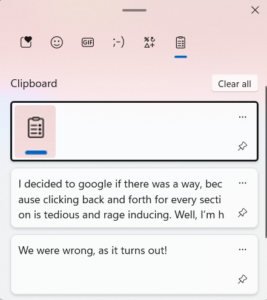
When you capture a segment of your screen through a screenshot, you’ll observe that it becomes available for pasting.
I hope this helps all of you as much as it has helped me!
– Astrid
P.S. As for Mac users, I cannot confirm, but I found that the clipboard manager is accessed with the following buttons: ⌘ + ⇧ Shift + v

